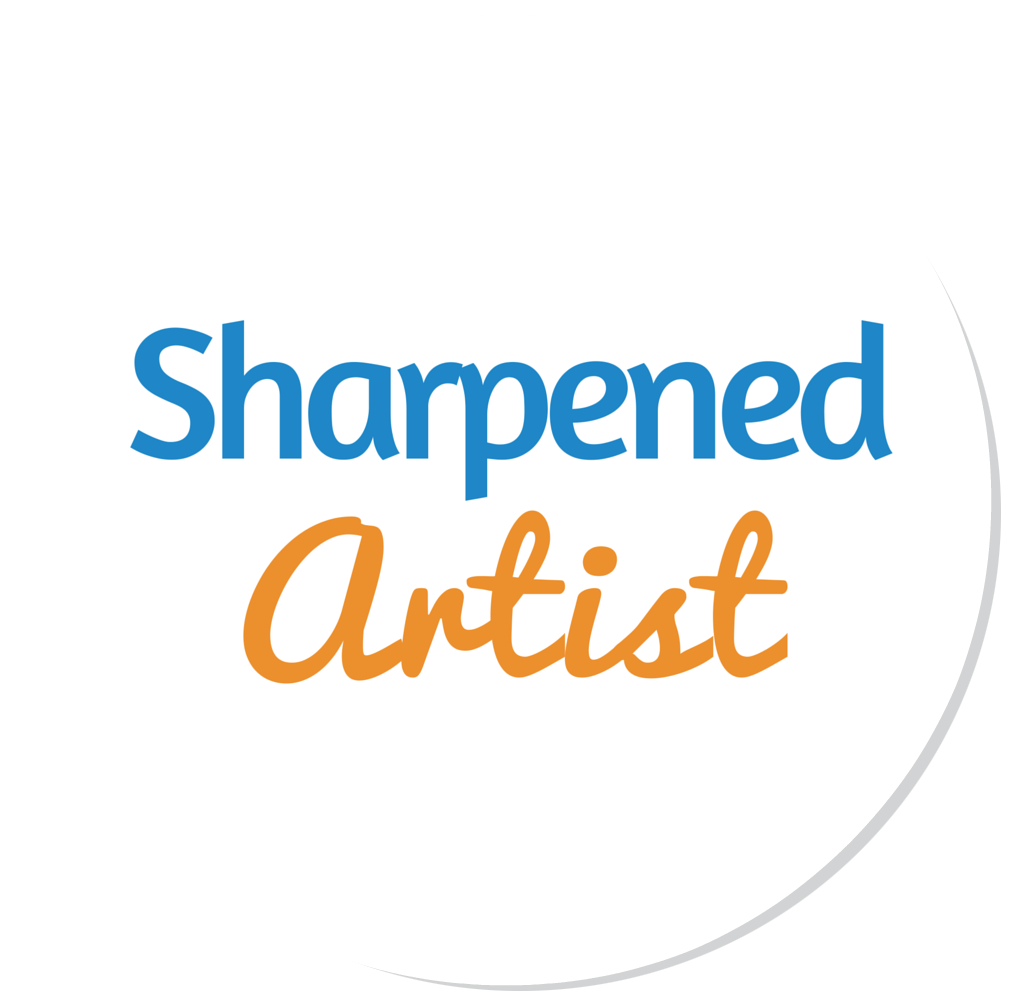Topic: Images On Your Site
Compression
By doing the compression yourself you can take control of quality and aspect ratio of your images, instead of letting your site’s content management system, or a social media platform decide for you.
There are two types of compression, generally, when talking about image files:
Lossy(jpeg) - Where you do lose some of the file fidelity and it doesn’t come back. But it is supposed to be getting rid of unnecessary information that didn’t really matter.
Lossless - This compression does not lose any fidelity. These file types are tiff, vector files or native application files, raw files, and zip compressions, to name a few.
Most of the time, you are better off converting your image files to jpeg (or jpg) format because of the general acceptance of this image file type. To the naked eye you are not going to see any degradation in the quality of an image.
There are arguments on both sides regarding what file size you should use on your own site or social media sites. If you go with a larger file size then you’re going to allow people to really see and experience your image and visualize your art in a better way. On the other hand you may invite someone to copy your image and use it elsewhere as their own or without your permission.
By making your images too small you may inadvertently be turning away an audience that would otherwise be interested in purchasing your work.
Social media sites will often compress to a size of 2048 px on one side or smaller. Many sites will decrease it to a much smaller size. You could go with something around 800 px size and still be able to show your image quite well. If you compress it yourself, then you should be able to take control and set the compression and size and aspect ratio to what you want.
Current versions of Adobe Photoshop (the creative cloud subscription) is calling the compression “quality” for jpg now in the area where you select file/save as (the way we’re used to saving files). In this area you have the option of saving jpeg quality scale option from 1 to 12.
This setting is a little misleading. The word quality is actually referring to the algorithm that the program will use to compress your file and it is an old compression. It makes files bigger than they need to be and doesn’t make them look any better.
I would use the “save for web” legacy option. It takes advantage of the newest algorithm from Adobe and you can set the percentage in this option to 80%. The “export as” option is very new but has been changed by Adobe a few times. I am guessing that sometime in the future it will probably be a good option.
If you do decide to use File/Save As option then I would set the “quality” option to 10. That 10 corresponds to about 80%. If you set your images to 80% quality then you will still allow all the quality and fidelity to be seen and looks no different than if you had used 100%, even if you print the image. It will look fine to your eyes and everyone else's. Remember that even at “100%” it is compressing the file down.
If you are using an image file on your homepage that will be downloaded a lot, then I would try and keep that file very small because that affects your page load time, which may in turn affect the bounce rate. And all those things will affect the rank of your site in a search.
What about thieves?
My philosophy is that you are going to always have thieves and immoral people who will steal your images regardless of what you do. If someone is going to steal, then impeding that via a watermark or small image will not prevent them from doing so. A thief will always exercise their job description.
Although, there isn’t anything wrong with having some safeguards in place to ward off the thief but when it comes to sacrificing image quality that is where I would draw the line. We cannot allow a criminal to make us show something less than par on our sites.
Links mentioned in the show:
Canva.com - go to “create a design” and you will be presented with any social media image types. You can mouse over the option and it will show you the exact dimensions required for each option.
Affiliate link:
Special Audible Offer for Colored Pencil Podcast
If you’d like to submit a question that may be potentially featured here on the show, just write to us at podcast@sharpenedartist.com or complete the online form at http://sharpenedartist.com/qanda
Want to use your voice to record a message to us? Just click the side widget, at http://sharpenedartist.com/podcast to the right labeled "Send Voicemail", to send an audio file to us! You can simply use your mic from the computer!
Do you need help building your own website or blog? You can contact me to discuss the options I offer. Click here for help building your website or for a free site evaluation.
As always, thanks for listening! Tune in next week for more from John and Lisa. In the meantime, be sure to visit www.sharpenedartist.com for additional updates and information. You can also join our Facebook group, Colored Pencil Podcast, or contact us by email at podcast@sharpenedartist.com.
Are you ready to increase your presence online and maximize your art career? Click here to start the conversation today!
Stay sharp!